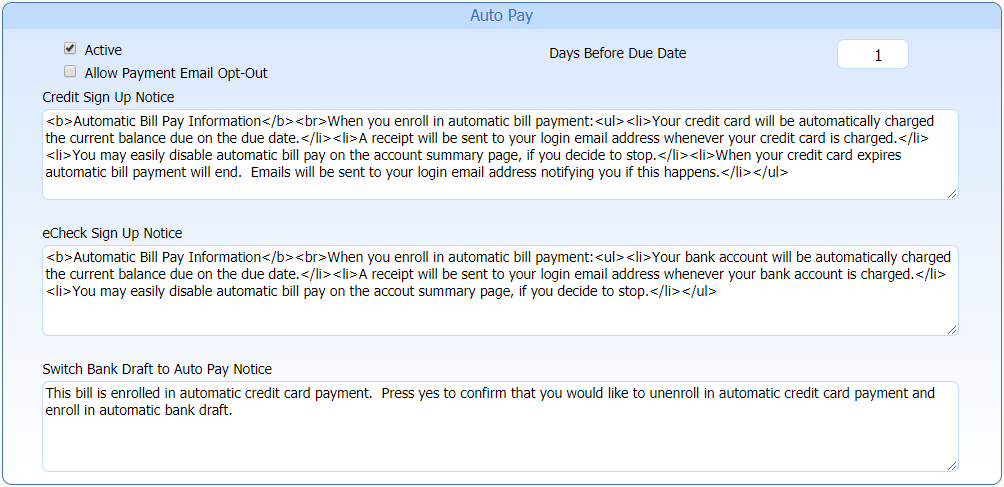4.1.4.2 Auto Pay
The Auto Pay section allows you to perform the following functions.
- Active
-
By clicking on the Active checkbox, you will
make the automatic payment feature available
for utility bills to your customers. This will
allow your customers to use a credit card to
enroll in Auto Pay for utility account or
invoices with payment schedules.
Note: The customer must agree to the Credit Sign Up Notice before they will be enrolled in auto pay.
- Days Before Due Date
-
The Days Before Due Date field allows you to
set the maximum number of days that the bill
will be paid before the due date.
-
A positive value will pay the bill
before the due date.
Example: if setting is 1 and bill due date is 7/15/2021, the bill will be paid on 7/14/2021 - A value of zero will pay the bill on the due date.
-
A negative value will pay the bill
after the due date.
Example: if setting is -1 and bill due date is 7/15/2021, the bill will be paid on 7/16/2021.Note: If the middleware is down on the day payments should have been made and the automatic scheduled task is not run that day, this value will need to be changed to make automatic payments on a different number of days relative to the due date. This is typically the only time a negative value is used for this setting.
-
A positive value will pay the bill
before the due date.
- Allow Payment Email Opt-Out
-
This allows the customer to opt out of the
emailed receipt and confirmation for autopay
payments.
If checked, customers will have the ability to turn off emails for successful automatic payments on the customer Notification page.Note: Customers will always receive declined payment, payment error, credit card expiration and automatic payment deactivation emails as long as they remain signed up for auto pay.
- Credit Sign Up Notice
-
The Credit Sign Up Notice field allows you to
set a message to your customers telling them
that their credit card will be charged
automatically and the means that they can use
to opt out of this feature. The default
statement will look like the following on the
customer's screen.
- Automatic Bill Pay Information
-
When you enroll in the automatic bill
payment:
- Your credit card will be automatically charged the current balance due on the due date.
- A receipt will be sent to your login email address whenever your credit card is charged.
- You may easily disable automatic bill pay on the account summary page, if you decide to stop.
- When your credit card expires automatic bill payment will end. Emails will be sent to your login email address notifying you if this happens.
- eCheck Sign Up Notice
-
The eCheck Sign Up Notice field allows
you to set a message to your customers
telling them that their bank account
will be charged automatically and the
means that they can use to opt out of
this feature.
The default statement will look like
the following on the customer's screen.
- Automatic Bill Pay Information
-
When you enroll in the
automatic bill payment:
- Your bank account will be automatically charged the current balance due on the due date.
- A receipt will be sent to your login email address whenever your bank account is charged.
- You may easily disable automatic bill pay on the account summary page, if you decide to stop.
- Switch Bank Draft to Auto Pay Notice
- The Switch Bank Draft to Auto Pay Notice field allows you to set up a message that will inform your customers that thwy are unenrolling in the automatic credit card payment and are switching to the back draft payment method.