3.3.1 Filter Tenders
The Tender filter allows you to filter the results of the search by many criteria. The following describes the fields that you can search on and the criteria that you can use for searching.
- Date
- This field is a date, and you may select a start date and time and end date and time where you are looking for a particular payment to have been made.
- Amount
- The amount filed searches for a specified amount either Equals or Less Than or Greater Than what you have entered.
- Name
- The Name field leets you search for a text string anywhere in the field, at the beginning of the field or at the end of the field by selecting Contains, Begins with, or Ends with.
- Card Type
-
This field allows you to search on any tender type that
is registered in your system bringing back results
limited to that type of tender.
The Possible Options are:
- All
- Checking
- Savings
- American Express
- Visa
- Master Card
- Discover
- Account
- The Account field searches for a text string anywhere in the field, at the beginning of the field or at the end of the field by selecting Contains, Begins with, or Ends with.
- Approval Code
- The Approval Code field lets you search for a text string anywhere in the field, at the beginning of the field or at the end of the field by selecting Contains, Begins with, or Ends with.
- Source
-
The Source field allows you to search for where the
tender came from.
The Options are:
- All
- Entered
- Stored
- QuickPay
- Auto Pay
- Third Party Entered
- Third Party Stored
- Third Party QuickPay
- Third Party Auto Pay
- Result
-
The Result field provides a means of searching for the
status of the tender whether it was accepted, declined,
or failed.
The Options are:
- All
- Approved
- Declined
- Error
- Third Party
-
The Third Party field allows you to search for tenders
based on whether they are Third Party related or not.
The Options are:
- All
- Yes
- No
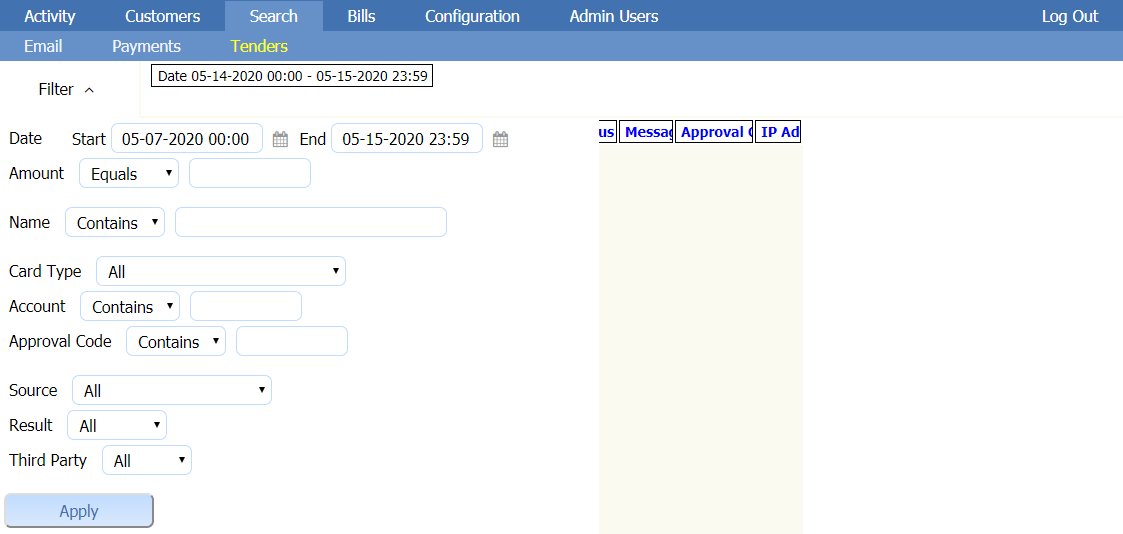
Click on the Apply button to search.